You can export and import sensitive data indicator (SDI) classification at metadata and environment levels via an MS Excel template.
This topic walks you through the following:
Exporting SDI at Metadata Level
To export SDI at metadata level, follow these steps:
- Go to Application Menu > Data Catalog > Metadata Manager.
- Right-click Metadata and hover over Sensitive Data Classification.
- Click Export Excel.
- Use the following options to export SDI at based on assets:
- System
- Switch this option ON to export SDI for systems.
- Use one of the following options:
-
- Sensitive Only: Use this option to export sensitive systems.
-
- Non-Sensitive Only: Use this option to export non-sensitive systems.
-
- Sensitive & Non-Sensitive: Use this option to export both sensitive and non-sensitive systems.
- Environment
- Switch this option ON to export SDI for environments.
- Use one of the following options:
-
- Sensitive Only: Use this option to export sensitive environments.
-
- Non-Sensitive Only: Use this option to export non-sensitive environments.
-
- Sensitive & Non-Sensitive: Use this option to export both sensitive and non-sensitive environments.
- Table
- Use this option to export SDI for tables. By default, you can export sensitive tables only.
- Column
- Use this option to export SDI for columns. By default, you can export sensitive columns only.
- Click Export.
Options for sensitive data classification appear.

The Export Sensitive Data Classification page appears.
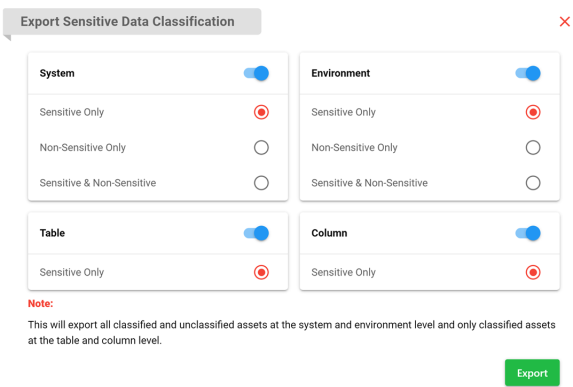
SDI classification report is downloaded in the XLSX format.
Exporting SDI at Environment Level
Similarly, to export SDI at environment level, follow these steps:
- Go to Application Menu > Data Catalog > Metadata Manager.
- Right-click an environment and hover over Sensitive Data Classification.
- Click Export Excel.
- Use the following options to export SDI based on assets:
- System
- Switch this option ON to export SDI for the associated system. By default, only the Sensitive & Non-Sensitive option is available as an environment is associated with a single system.
- Environment
- Switch this option ON to export SDI for the associated environment. By default, you can export only sensitive & non-sensitive combination environments.
- Table
- Switch this option ON to export SDI for tables in the environment.
- Use one of the following options:
-
- Sensitive Only: Use this option to export sensitive tables.
-
- Non-Sensitive Only: Use this option to export non-sensitive tables.
-
- Sensitive & Non-Sensitive: Use this option to export both sensitive and non-sensitive tables.
- Column
- Switch this option ON to export SDI for columns in the environment.
- Use one of the following options:
-
- Sensitive Only: Use this option to export sensitive columns.
-
- Non-Sensitive Only: Use this option to export non-sensitive columns.
-
- Sensitive & Non-Sensitive: Use this option to export both sensitive and non-sensitive columns.
- Click Export.
Options for sensitive data classification appear.
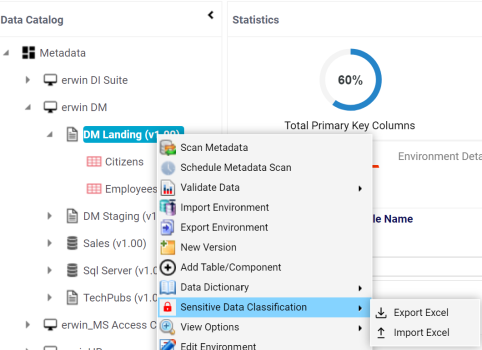
The Export Sensitive Data Classification page appears.
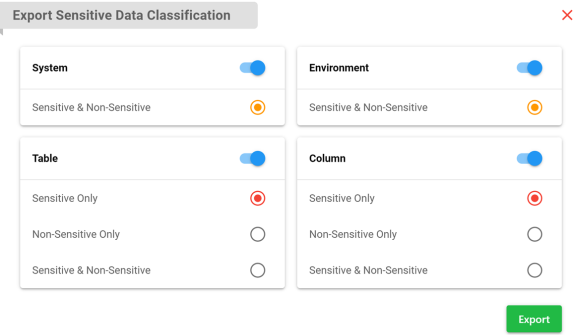
System Data Classification is downloaded in the XLSX format.
Importing Sensitive Data Classification
You can import SDI from an MS Excel template at system and environment levels.
To import SDI, follow these steps:
- In the Data Catalog pane, right-click Metadata and hover over Sensitive Data Classification.
- Click Import Excel.
- Use the following options:
- Import Excel
- Use this section to import MS Excel file containing SDI classification for systems and environments. Click
 to browse and select a file.
to browse and select a file.
- Assets to Import
- Use these options to select the asset types for which you want to import SDI classification.
- Import Options
-
- Add New: Use this option to add new classifications to an existing list.
-
- Replace: Use this option to replace existing classifications with new ones.
- Click Import.
Options for sensitive data classification appear.

The Import Sensitive Data Classification page appears.
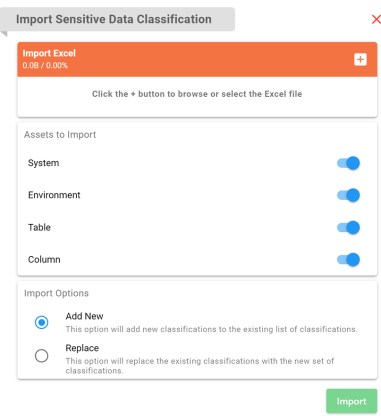
Sensitive data classification is imported.
|
Copyright © 2022 Quest Software Inc. |